Before detailing the basic steps to shoot a liquid level, this article will present few benefits of the operation. Fluid Level measurements can provide invaluable information to assist anyone that has an interest in both understanding and evaluating well, or reservoir, performance.
When combined with a surface pressure measurement, the fluid depth in a wellbore can be used to calculate the pressure at the sandface, for either a producing or shut-in well status.
Sandface pressure determination is paramount to help evaluate reservoir characteristics and pressure depletion, as well as determining the producing performance of a well.
The fluid level approach for determining subsurface pressure can have a number of advantages over the method of installing permanent, or temporary, downhole gauges. These advantages mostly revolve around the economic savings and the ease of nonintrusive measurements, without having to perform costly and time consuming well servicing operations in running and/or tripping downhole gauges and then having to restabilize conditions after the interruption in normal well operation.
Basic Steps to Shoot a Liquid Level:
1. Start TWM. Select Acquire Mode.
TWM stands for Total Well Management.
2. Select the serial number of the pressure transducer. Use “Create New”… if your serial number is not found in the list. Make sure all coefficients are entered as typed on transducer label. Also, enter “Gun Parameters” at bottom.
3. Start process of zeroing transducer by selecting “Obtain Zero Offset” button (Alt-3). Once the reading displayed in “Present Zero Offset” has stabilized press “Update Zero Offset with Present Reading” button to record this value.
4. Open Base Well File for the well where data is to be acquired. Use “New”… to create a Base Well File if one does not exist. Be sure to enter at least pump and formation depths.
5. From the “F4” “Select Test” screen pick the Acoustic Tab to indicate that acoustic test data is to be acquired. Connect gun to well.
6. Prepare to Acquire Data “F5” by following steps detailed on INSTRUCTIONS panel.
- First: Charge Gas Gun
- Second: Close the gas gun bleed valve
- Third: Open the casing valve between the gas gun and well.
- Fourth: Close the casing valve to flowline.
At this point the graph is displaying background noise.
7. Acquire shot by pressing FIRE SHOT button (Alt-S). The graph will clear as TWM prepares to open the solenoid on the Remote Fire Gun. If using a Compact Gas Gun, prepare to pull pin when TWM displays the message “Automatic Gun has Been Fired, If present.” along with a BEEP sound.
8. The message “Shot PULSE was Detected from Gun” is displayed once the gun is fired. Then shot data is acquired for a predetermined numbers of seconds based on the given formation depth.
NOTE: If shot pulse was not detected after the gun was fired press Abort (Stop acquisition of shot data) button, recharge at a higher pressure, go to step 6.
9. Once the shot has been acquired a Dialog appears. At this point, the data can be saved or discarded so another shot can be taken. A brief comment can be entered into the description field. Otherwise, just Enter (press OK) to save the data set. Note once the shot is saved TWM continues to acquire casing pressure every 15 seconds for a maximum of 15 minutes or until manually stopped.
10. When the data is saved TWM automatically goes to the “Select Liquid Level” Tab in the Analyze Section. Note, TWM has calculated and selected a candidate for the best kick. Use the <– Left and Right –> buttons to fine-tune the selected kick. The graph in the lower right shows a close-up of the kick.
11. Now go to the “Depth Determination” Tab. Here TWM displays the calculated depth to the previously selected kick. The depth is calculated using an acoustic velocity determined by the automatic spreader analysis, shown in the graph on lower left.
Note, “Filter Type”, “Analysis Method”, and the section of the shot (gray box) used for the spreader analysis are defaulted.
12. The “Casing Pressure” Tab displays pressure data TWM has been acquiring every 15 seconds. Press “End Buildup” button to stop the acquisition when the data makes a fairly straight line.
13. Finally, go to the BHP Tab. Here, TWM displays results based on the determined liquid level, acquired casing pressure, and well file data.
Please, refer to the Echometer Manual for a more detailed discussion of the analysis and calculated results.
Reference: